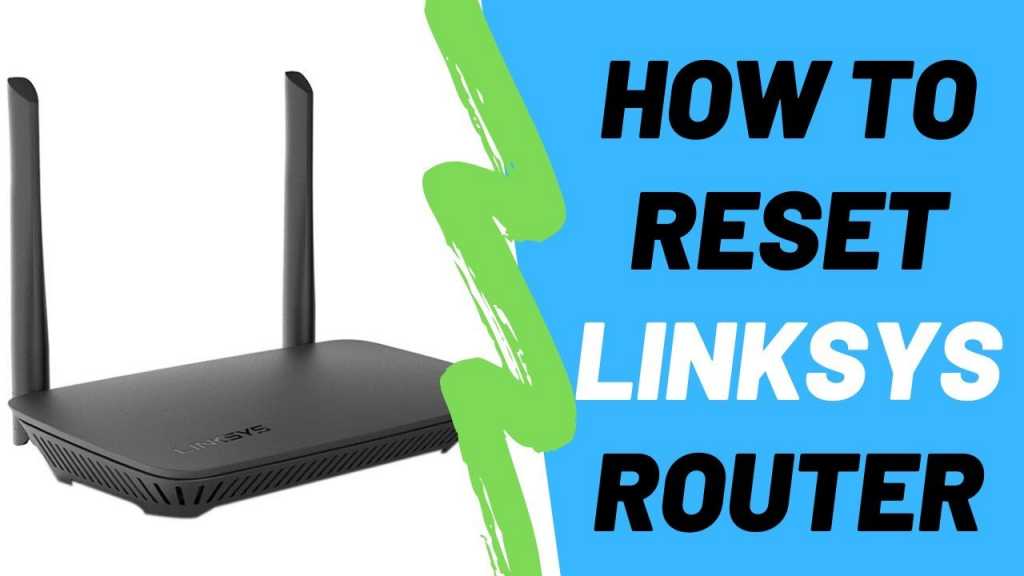In this article we will guide you how to reset your linksys router password by doing factory reset your router.
Resetting the Linksys router to factory default settings
If you are unable to access the linksys router web based setup page or forgot your linksys router password, then you may reset the router to its default factory settings. To reset the router to default factory settings hold the reset button for 10 seconds on your router.
Note: Resetting your linksys router to its default factory settings will also reset your router password to its default factory password.
The default username is blank and the password is admin.
Important note: Make sure that the power LED light of the router is blinking when you press the reset button on the router. This indicated that the router is being reset properly.
Note: The location of the reset button may vary with the model of the router. Old linksys router devices may require pressing and holding the button for 30 seconds. This is also known as the 30-30-30 method.
After pressing the reset button unplug and plug the router.
Steps to Resetting the Linksys router using the web based setup page
Step 1 –
Access the router web based setup page.
Note: To learn how to access the web based setup page we have another guide on this.
Step 2 –
Now click on the Administration tab then click on the factory defaults sub tab.
After resetting the Linksys router to the factory default settings reconfigure the router according to your internet service.
Note: The power LED light of the router will keep blinking for a few seconds after resetting as it is still tiring to stabilize. However if the power LED light is not solid after a minute now power cycle the router.
Tip: Changing the router router’s password through the Linksys web based setup page that may prevent you from using the Linksys connect software.
However if you have installed the latest version of the software it will automatically prompt to enter the new password that you saved in the web based page setup.
Step 1 –
Access the router’s web based setup page
Note: If you are a MAC user then the press is a little bit different than a regular windows device.
Step 2 –
Now click on the Administration tab
Step 3 –
Under the management tab enter the new password in the router password field and re enter the password to confirm fields.
Note: You may also use a combination of letters and numbers for your password. Make sure that you remember your password or note it down on a text file or somewhere else in case if you forgot the password.
Step 4 –
Now click on save settings
Important Note: All the computers and devices that are connected to the network will be using the new password when logging into the router’s web based setup page.
The router administrator user name and the password are different from the wireless network names or SSID name and passphrase of your wireless network. If you want to know how to check the security settings of your network check other guides.
If you still have problems with changing router password or resetting router’s administrative password then you may upgrade the router’s firmware version and update it to the latest one for your Linksys router mode.
For any Query, Feel Free to Visit Here